Maintain Timekeeper Information |
| The Maintain Timekeeper Information routine allows the user to view or edit
information about existing Timekeepers, or add information about Timekeepers that have
recently been added to the system. In eQuinox, Timekeepers are all people in the
Firm who are posting Time (i.e. Secretaries, Partners, Lawyers, Associates, etc). Note:
To add a new Timekeeper to the system, the user must first enter the information through
the Entity Manager form, and can then add additional information for that
Timekeeper through this form. When the Maintain Timekeeper Information routine is accessed from the eQuinox main menu, the screen shown below will be displayed. This routine can also be accessed through the Entity Manager routine by clicking the Timekeeper button. |
| Field Definition |
|
|
|
Timekeeper The Timekeeper's name. A selection may be made from the List of Values provided. |
| Timekeeper No The Timekeeper's unique identifier code. This value is displayed automatically once a selection has been made from the List of Values in the Timekeeper field. Initials |
|
| Position The position the Timekeeper holds within the Firm. A selection may be made from the List of Values provided. Seating Order
|
|
|
| AR Eligible The Yes/No (checked/unchecked) value of this field determines whether or not a Timekeeper is eligible to receive AR. Hold
Override Variance Y/N Date Hired Date of Call Date Terminated Default Rate Variance Limit Unbilled Fees Limit |
| The remainder of the Maintain Timekeeper Information screen is divided into tabs. These tabs are; Department, Rates, Skills, Custom Codes, Trusted, and Database User. To switch between tabs, simply click on the tab title. |
|
The Department Tab The Department tab houses information about the Offices and Departments with which the current Timekeeper is associated. |
|
| Effective Date The date on which the current record became effective. For example, starting on February 01, 2000, the current Timekeeper spends 50 % of their working time in the Corporate Commercial Department in the Toronto Office, and 50 % of their working time in the Commercial Real Estate Department in the Vancouver Office. Once a new record is entered, the previous record is no longer valid. The information displayed in the Office, Department, and Percent fields is specific to the selected date.
Dept No, Department Office
Percent Percentage Total |
|
The Rates Tab Timekeepers often have different hourly rates for different tasks or types of files. The Rates tab houses information about these various rates. |
|
| Rate Type The type of hourly Rate. A selection may be made from the List of Values provided. Once a selection is made, the Rate Description is also displayed. Note: The information displayed in the Effective Date and Rate Amount fields is specific to the record selected in the Rate Type field. For example, in the screen section shown above, the current Timekeeper's Legal Aid rate was $95.00/hour starting on February 01, 2000. However, on April 01, 2000, the same Timekeeper's Legal Aid rate changed to $100.00/hour. Effective Date Rate Amount |
The Skills Tab |
|
| Skill Code, Description The unique identifier and name of the current Skill. A selection may be made from the List of Values provided. Once a selection is made, the code and description will both be displayed. |
|
The Custom Codes Tab Firms often have a 'Firm Wide' Time Code routine that allows them to specify the way in which Time is described on Files, Bills, etc. This ensures consistency in the way that activities are described to the Client. The following is a Time Code routine that allows individual Timekeepers to establish their own personal Time Codes and Descriptions. To establish a Time Code and Description, the user must enter the Time Code and Description, and then select the Verb (action) and Object (on which the action takes place) Codes. For example, if the user wishes to set up a Time Code for 'Meetings with Clients', they would enter the desired code and description, and then select 'meeting with' from the verb List of Values, and 'Client' from the object list of values. Once the Time Code is established, the user can then type only the Time Code when entering time descriptions for Bills, etc and the Time Description will automatically be displayed in it's place. |
|
| Custom Code The Time Code that represents the current Time Description.
Description Verb Code, Verb Desc Object Code, Object Desc |
|
The Trusted Timekeeper Tab The Trusted Timekeeper Tab allows the user to define special privileges for specified Timekeepers. For example, Mark Brown's trusted Timekeeper is Thomas Edison; Thomas has been given permission to view Mark Brown's Statistics, to modify his personal Calendar, and to enter Time on his behalf. |
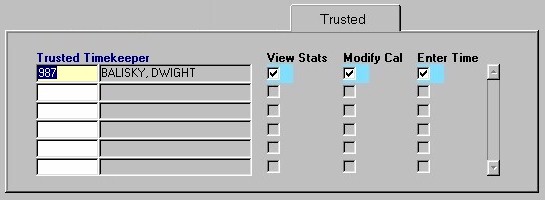 |
| Trusted Timekeeper A Trusted Timekeeper is a person who another Timekeeper allows to access their more 'personal' files and procedures. A selection may be made from the list of values provided. Once a selection is made, the Timekeeper's unique identifier and name will be displayed. View Stats Modify Cal Enter Time |
|
Database
User This option is available to only those users who have been granted access rights. The Database User button allows the user to access the eQuinox User Information routine, where basic user information for the current Timekeeper can be viewed and/or edited. |
|
Contact The Contact button allows the user to access the Contacts screen, which displays contact information associated with the current Timekeeper. This information can be viewed and/or edited. |
|
| Once the user has finished entering or editing information, they must either click the Save button or press F10 to commit the information to the system. | |