Maintain Matter Information |
| The Maintain Matter Information routine allows the
user to enter and maintain Matter information. The user can also access various other
routines from within the Maintain Matter Information routine. When the Maintain Matter Information routine is accessed from the eQuinox main menu, the screen shown below will be displayed. Note: A Matter cannot be deleted from the system if it is being reference by any current WIP, Billing, or Trust transactions. If the user attempts to delete a Matter that is currently being referenced in the system, they will be alerted with a message and then prevented from doing so. |
| Field Definition |
|
|
|
|
Client The unique identifier and name of the Client. A selection may be made from the Look-Up form provided. To enter a new Client, the user must first enter the Client as an entity through the Maintain Entities (Entity Search) routine, and then click the Client button; the user will then be taken to the Maintain Client Information routine where they can enter the Client information. Once the new Client has been entered into the system in this fashion, they will then appear in this List of Values.
Matter
Comments |
|
Date
Opened The date on which the Matter was opened. A date selection may be made from the calendar provided. When entering new Matters, this field defaults to the current system date, but can be changed by clicking the "Change Date" button (i.e. this button appears only when entering new Matters) and selecting a different date |
|
Primary
Contact The Primary Contact for the current Matter. A selection may be made from the List of Values provided.
Tax
Code |
|
|
Dept The Department in the Firm that is associated with the Matter. A selection may be made from the List of Values provided. Once the Department is selected, the Office that houses that Department will also be displayed. Note: If this field is left blank, the information will default from the Client level. |
|
|
Mgmt
Group The Management Group that is associated with the Client. A selection may be made from the List of Values provided. Once a selection is made, the Management Group Name will also be displayed. Note: If this field is left blank, the information will default from the Client level.
Case Code The remainder of the Maintain Matter Information form consists of tabs: Billing, Nature, Resp (Responsible Timekeepers), Bill (Billing Timekeepers), Orig (Originating Timekeepers), Bill Ent (Billing Entities), Alternates, and Closed. To switch between tabs, simply click on the tab title. |
|
| The Billing Tab | |
|
Bill
Style The style in which Bills for the current Matter are to be produced. A selection may be made from the List of values provided. |
|
Statement
Style The style in which Billing Statements for the current Matter are to be produced. A selection may be made from the List of Values provided.
Interest |
|
|
Distribution
The way in which Fee Credits are to be distributed among Timekeepers. A selection may be made from the List of Values provided. |
|
|
Resp
TMKP %, Orig TMKP % The Responsible Lawyer and Originating Lawyer distribution percentages. These fields are used only in conjunction with options 5 (Pro-rate fees, disbursements, tax -- non-eligible to Responsible Professional) and 6 (Pro-rate fees, disbursements, tax -- non-eligible to Originating Professional) in the Distribution Options List of Values. These fields allow fees, disbursement, and taxes to be pro-rated by a specified percentage. |
|
|
Rate
Type The Rate Type to be applied to the current Matter (i.e. Internal Rate, Standard Rate, Legal Aid Rate). A selection may be made from the List of Values provided. |
|
Flat
Fee Code The type of Flat Fee, if any, that is to be applied to the current Matter. Flat Fees are set amounts that are charged for specific tasks or types of Matters. If the Matter is assigned a Flat Fee, the Client will be billed only the Flat Fee amount, regardless of the amount of Time spent on the Matter. A selection may be made from the List of Values provided. Once a selection is made, the Flat Fee Description and Flat Fee Amount will also be displayed.
Task Template |
|
|
Override The dollar amount entered in this field will override the Flat Fee Amount normally charged for the type of Matter indicated by the selection made in the Flat Fee Code field. For example, if the user selects "Will" from the Flat Fee Code List of Values, the amount normally charged to Client for a Will is automatically displayed. However, if the user chooses not to charge the current Client the standard flat fee amount for their Will, they can enter a different amount in this field. |
|
|
WIP
Limit The maximum amount of Work in Process that may be posted to the current Matter. Once the limit is reached, the Client must be billed. The number entered is in dollar format. Note: If this field is left blank, the information will default from the Client level. |
|
| Bill Cycle The frequency at which the Client is to be billed (i.e. Monthly, Quarterly, Yearly). A selection may be made from the List of Values provided. Note: If this field is left blank, the information will default from the Client level.
Next Bill Date
Contingency
Billable
Ontario Levy
Use Bill Entity Rates |
| The Nature Tab |
|
| Nature,
Nature Description The unique identifier and name/description of the Nature of Practice classification being applied to the current Matter. A selection may be made from the list of values provided.
Effective
Date
Valid
Levy
|
| The Resp (Responsible Timekeepers) Tab |
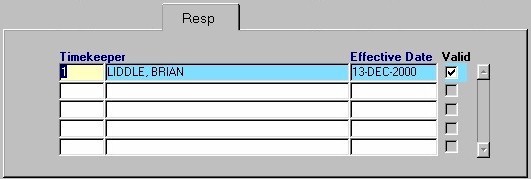 |
|
Timekeeper The unique identifier and name of the Responsible Timekeeper for the current Matter. A selection may be made from the list of values provided.
Effective Date
Valid |
| The Bill (Billing Timekeepers) Tab |
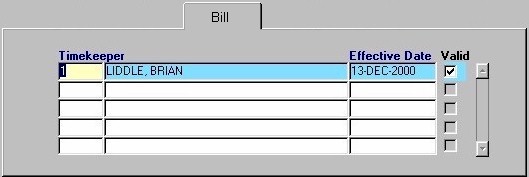 |
|
Timekeeper The unique identifier and name of the Billing Timekeeper for the current Matter. A selection may be made from the list of values provided.
Effective Date
Valid |
| The Orig (Originating Timekeeper) Tab |
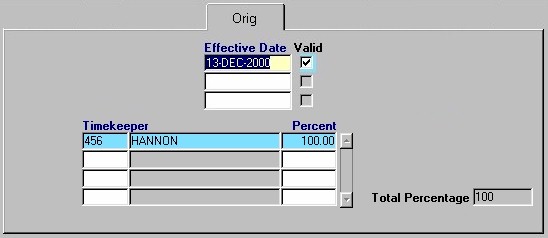 |
|
Effective
Date The date on which the Originating Timekeeper's position with the current Matter came into effect. A date may be selected from the calendar provided.
Valid
Timekeeper Percent, Total Percentage |
| The Bill Ent (Billing Entities) Tab |
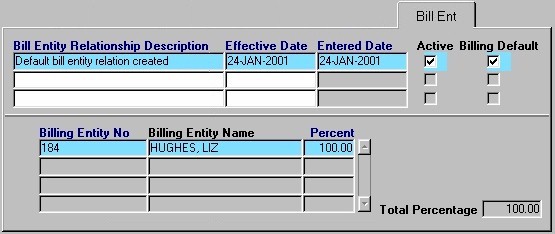 |
|
Note: In
eQuinox, Billing Entities are those people who may or may not be Clients, but who are
responsible for the Bill for a particular Client (i.e. Billing Parties).
Bill Entity Relationship Description A description of the relationship between the Client/Matter and the current Billing Entity. This description must be manually entered by the user.
Effective Date
Entered Date
Active
Billing Default
Billing Entity No,
Billing Entity Name Percent, Total Percentage |
| The Alternates Tab |
|
|
First
Alternate Matter No, Second Alternate Matter No Any alternate Matter Numbers under which the current Matter may exist in the system.
Matter
Name
Matter Date |
| The Closed Tab |
|
|
Closed No The Closed Matter Number assigned to the current Matter when it was last closed. This information cannot be edited by the user.
Soft
Closed
Hard Closed
Status
Date Changed
Destroy Date
Closed History
Comments |
| Navigation to Other Routines: |
| At the bottom of the form are a series of buttons, from which the user may navigate to other routines. Note: Each button has a "hot key", which allows the user to access the associated routine by just using the keyboard. the "hot key" is identified by the underlined letter in that button's label. For example, to access the File Locations screen, the user can press Alt + F. |
|
Default
Matter Allows the user to accept all default information. For example, Bill Cycle, Next Bill Date, and WIP Limit will default to the values entered at the Client level once the user clicks this button. If information has been entered in these fields at the Matter level, it will be overwritten with the information taken from the Client level. This button is enabled only when entering a new Matter. |
|
The next two groups of buttons, seen on the left and below, access routines that store "extra" information regarding Matters. This information does not have to be entered before a new Matter can be saved. |
|
Case
Mgmnt Allows the user to access the Client File Case Schedules routine. For more information, see Client File Case Schedules. File Locations
Case Budget
Events |
|
|
Special
Rates Allows the user to assign Special Timekeeper rates for the current Matter. For more information, see Special Rates. |
|
Restrict
Posting Allows the user to set Time Posting Restrictions for the current Matter. For more information, see Time Posting Restrictions. Affiliations
Comments |
|
|
Financial
Summary Allows the user to view or enter financial details for the Matter. For more information, see Financial Summary (Client Statistics) |
| Once the user has finished entering or updating information, they must click the Save button or press F10 to commit the changes to the database. | |