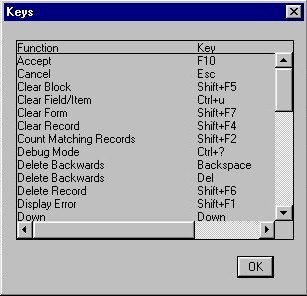|
Key Strokes |
Keyboard Usage
![]()
|
Throughout the eQuinox screens, the user is able to perform many functions using key strokes, rather than the mouse. The screen which lists these functions and the keys with which they are executed can be accessed by hitting Ctrl + F1. For example, taken from the sample screen shown on the right, to 'Accept' a value, the user may press the F10 key.
Seen below is a table displaying a complete list of all possible eQuinox Key Strokes and their Functions. |
|
|
|
|
|
Function |
Key Stroke |
|
Block Menu |
F5 |
|
Cancel |
Esc |
|
Clear Block |
Shift + F5 |
|
Clear Field/Item |
Ctrl + u |
|
Clear Form |
Shift + F7 |
|
Clear Record |
Shift + F4 |
|
Cut |
Ctrl + x |
|
Copy |
Ctrl + c |
|
Count Matching Records |
Shift + F2 |
|
Delete Backwards |
Backspace |
|
Delete Forward |
Delete |
|
Delete Record |
Shift + F6 |
|
Display Error |
Shift + F1 |
|
Down |
Arrow Key Down |
|
Duplicate Field/Item |
F3 |
|
Duplicate Record |
F4 |
|
Edit |
Ctrl + e |
|
Enter Query |
F7 – Should do “name%” to search index first. The % in front to search all |
|
Execute Query |
F8 |
|
Exit |
Ctrl + q |
|
Help |
F1 |
|
List of Values |
F9 |
|
New Record |
F6 |
|
Next Field/Item |
Ctrl + Tab |
|
Next Field/Item |
Tab |
|
Next Record |
Shift + Down |
|
Next Set of Records |
Ctrl + > |
|
Previous Field/Item |
Shift + Ctrl + Tab |
|
Previous Field Item |
Shift + Tab |
|
Previous Menu |
Ctrl + Enter |
|
Previous Record |
Shift + Up |
|
|
Shift + F8 |
|
Return |
Enter |
|
Save |
F10 |
|
Show Keys |
Ctrl + F1 |
|
Up |
Up |
|
Up |
Ctrl + p |