eQ Billing |
| The Billing routine allows the user to create bills by matter or by bill entity,
modify draft bills, and/or reallocate draft bills according to new billing matter
relationships. In eQuinox, individual bills are broken down into at least one sub-bill; sub-bills are the splitting of disbursements, fees, and taxes between the Bill Entities as set up at the matter level. When the Billing routine is accessed from the eQuinox main menu, the screen shown below will be displayed. |
| Field Definition |
|
|
|
| The first two fields on this form are Journal
Type (BIDR) and Journal Number.
Date Acct Period |
| The remainder of this form is broken down into four tabs; Create Bills by Matter, Create Bills by Bill Entity, Modify Draft Bills, and Reallocate Bills. |
|
The Create Bills by Matter Tab The Create Bills by Matter tab allows the user to create draft bills for a specific Client and Matter, or for all Matters currently in the database. When the user chooses to create bills for all Matters, they can also limit the Matter selection by Timekeeper, Billing Cycle, and by Date. In this section, the user must select either the Specify Client/Matter option OR the All Matter option. |
|
| Specify Client/Matter To create draft bills for a specific Client and Matter, the user must select this option. Client Matter |
|
| All Matters To create draft bills for multiple Matters, the user must select this option. To limit the range of Matters, the user can use the remaining fields in this section, or if the user wishes to create draft bills for all Matters for all Timekeepers, they can leave the remaining fields blank and continue to the next section of the screen.
For: All Timekeepers Or Specific: Responsible, Billing Timekeeper With Billing Cycle X And Next Billing Date Between X And X And Amount to a WIP Cap: Default From Matters, Or
Specify Once the user has entered all the necessary information in either the Specific Client/Matter or All Matters section, they must continue to the next sections and make the Time and Disbursement selections for the bills that will be created. |
|
Select All Time, Filter By To include in the bill all unbilled Time Entries that have been posted to the Matters, the user must select the Select All Time option. To limit the Time Entries that are included in the bill for each Matter, the user must select the Filter By option, and then continue to the remaining fields in this section. |
| Date Between X And X To include in the bill only those unbilled Time Entries that are dated within a specific range of dates, the user must enter that range in these fields. To include all unbilled Time Entries, regardless of date, the user may simply leave these fields blank. These fields are used in conjunction with the Filter By option, and do not become enabled until that option has been selected.
Timekeeper To a Cap: Default From Matter, Or Specify |
|
| Select All Disbursements, Filter By To include in the bill all unbilled Disbursements that have been posted to the Matters, the user must select the Select All Disbursements option. To limit the Disbursements that are included in the bill for each Matter, the user must select the Filter By option, and then continue to the remaining fields in this section. |
|
| Date Between X And X To include in the bill only those unbilled Disbursements that are dated within a specific range of dates, the user must enter that range in these fields. To include all unbilled Disbursements, regardless of date, the user may simply leave these fields blank. These fields are used in conjunction with the Filter By option, and do not become enabled until that option is selected.
Disb Code |
|
|
Once the user has entered all the necessary information on this tab, they must then click the Create Bills button to create the draft bills for the Matters. The Create Matter Bills (Create Draft Bills) screen will then appear, displaying the Matters that have just been selected for billing. |
|
The Create Bills
by Bill Entity Tab The Create Bills by Bill Entity tab allows the user to create draft bills for a specific Bill Entity or for all Bill Entities associated with a specific Client. In this section, the user must select either the Bill Entity option OR the Client option. |
|
|
Bill Entity To create bills for all Matters associated with a specific Bill Entity, the user must select this option and then select the Bill Entity from the List of Values provided or enter the Bill Entity Number if known. Client |
|
Client Bill
Entity To create bills for a specific Bill Entity associated with a specific Client (i.e. a person who is a Bill Entity for a Client, rather than just for a specific Matter), the user must select the Bill entity from the List of Values provided, or simply enter the Bill Entity Number if known. Once the user has selected either the Bill Entity or Client from the section seen above, the user must continue to the next section of the form, where they can limit the Matters that are billed by Timekeeper, Billing Cycle, Date, and WIP Cap. |
|
| For: All Timekeepers To create draft bills for all Timekeepers, the user must select this option. Bills will be created for all Matters associated with the selected Bill Entity or Client, regardless of the associated Timekeeper(s).
Or
Specific: Responsible, Billing Timekeeper With Billing Cycle X And Next Billing Date Between X And X To a Work in Progress Cap: Default From Matters,
Or Specify Amount |
|
Once the user has made all the necessary selections and entered the necessary information, they must click the Create Bills button. The user will then be taken to the Create Bill Entity Bills screen where they can draft and/or post the bills. |
| The Modify Draft Bills Tab The Modify Draft Bills tab allows the user to view all draft billing batches, and then select from the list the batch or individual bill they wish to modify. After making any modifications, the user must use "Ctrl + F10" to save the changes. NOTE: To modify individual draft bills, the user must double-click the record for the batch to which the draft bill belongs. The user will then be taken to the Modify Draft Bills screen, where all draft bills in the current batch will be displayed. |
|
| Sorting Order X by X The user must select the way in which the bills returned in the query results will be displayed, and by which value this order is determined. For example, if the user selects the Ascending option, and then selects Billing ID from the By drop-down list, the bills returned in the query will be displayed in Ascending order according to their Billing ID. Client Name, Matter
Name, Bill Entity Name Billing TMKP, Creating TMKP On Hold |
|
| Billing ID The Billing ID (i.e. Transaction Reference ID) for the current draft bill batch, as automatically assigned by the system when the draft bill batch was created. They user must execute their query based on this field.
Bill
No, Sub-Bill Batch No Billing Date Client, Matter, Bill Entity |
|
Fees
Amt, Disb Amt, Tax Amt The total dollar amount billed in Fees, Disbursements, and Taxes on the current Bill.
Total Amt |
|
| To modify an entire Billing Batch, the user must click the Modify A Batch button; to modify a single bill within the current Billing Batch, the user must first select that Bill and then click the Modify A Bill button. Note: For more information on modifying batches and/or bills, please refer to the help screen for the Create Matter Bills routine. |
|
| The Reallocate Bills Tab The Reallocate Bills tab allows the user to reallocate draft bills according to a new billing/matter relationship. |
|
Client, Matter From the Look-Up form provided, the user must select the Client and Matter for which draft bills are to be reallocated. If known, the user also has the option to manually enter the information. |
|
Effective Date to Split The date that the new bill matter relationship is to become effective. This may be back dated. A selection may be made from the calendar provided. |
|
| Find Bills With Bill Date Starting
From The starting date for bills that will be returned in the query results. A selection may be made from the calendar provided. |
|
|
Descending Order By From the drop-down list provided, the user can choose the way in which the bills returned in the query results will be sorted (i.e. by Bill ID, Bill Number, Bill Date, Bill Batch, or Bill Text). New BM Relation to
Reallocate Once the user has entered all the necessary information in the section described above, they must execute a query. The draft bills returned in the query results will be displayed below. Other than the Sel field, all information in this section of the screen cannot be edited by the user. |
|
|
Sel To select the current draft bill for reallocation, the user must 'check' this field. To select all draft bills currently displayed for reallocation, the user may simply click the 'green check mark' (select all) button. Once all selections are made, the user must click the Reallocate button at the bottom of the form. |
| Bill ID The unique identifier for the current record, as assigned automatically by the system when the Matter was selected to be billed in the Create Bills by Matter tab.
Bill No Bill Date Bill Text |
|
| Hours - Bill
Total This section of the screen displays the breakdown of the amounts for Hours, Fees, and Taxes that were originally billed for each bill. The section of the screen seen below displays sub-bill details for the current bill. |
|
|
Sub-Bill ID |
| Sub-Bill
The sub-bill number, as assigned when the sub-bill was created.
Bill Entity |
|
| TMPL Style The bill template and bill style associated with the current bill. This information defaults from the Matter level (i.e. the template and style are specified in the Maintain Matter Information routine). |
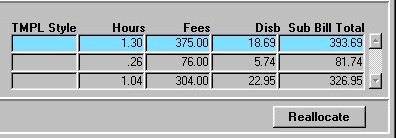 |
| Hours, Fees, Disb The total hours, fees, and disbursements for the current sub-bill.
Sub-Bill Total Reallocate |
|