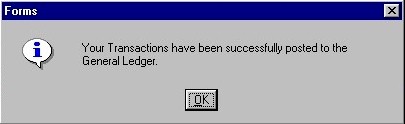Post Trust Receipts |
| The Post Trust Receipts routine allows the user to enter Trust Receipts into the
system. For example, if a Client comes into the Firm with a Trust payment, the user
records the payment through this routine. When the information has been entered, the
General Ledger is automatically updated with the payment information. When the Post Trust Receipts routine is accessed from the eQuinox main menu, the screen shown below will be displayed. |
| Field Definition |
|
|
|
The first two fields on this screen display the Journal Type (TR) and the Journal Number. |
|
Posting
Date The date on which the Trust Receipts are being entered into the system. The default is the current Date, but this may be changed by making a selection from the Calendar provided.
Acct Period
Batch |
|
|
Trust
Bank The General Ledger Account that will be debited during Trust Transaction. A selection may be made from the List of Values provided. |
|
| Batch Amt The total amount (in dollars) of Trust Receipts to be entered in the current Journal. If known, this number may be entered when the Journal is started, or when posting the Journal. The Batch total must equal the Receipt total, otherwise the Receipts cannot be posted to the General Ledger.
Proof |
|
|
Trust
Receipts The section of the screen seen below allows the user to enter the general information about the Trust Receipt. Once this section has been completed, the user must continue to the Trust Receipt Details section to enter specifics (i.e. Client/Matter, how long to be held, etc) about the receipt. |
|
|
| Receipt
ID A unique identifier that E-Quinox automatically assigns to each record. This field is not updateable by the user.
Receipt No
Rcpt Description
Rcpt Date
Rcpt Amount
Trust Receipt Proof |
|
Trust
Receipt Details The section of the screen shown below houses Trust Receipt Details. The information displayed in this section is specific to the record selected in the Receipts section. |
|
|
Client
Name, Client The name and unique identifier of the Client to whom the Receipt is being written. A selection may be made from the Look-Up form provided in the Matter field. Note: One Receipt may cover payments for more than one Client. If a payment is to be divided between multiple Clients, the user may enter multiple Receipt Detail records for the same Receipt.
Matter Name, Matter
Trust Amount
Hold Days
Release Date
Description |
|
|
Funds
Available in this Bank The total amount of Trust Funds the current Client has available in the named Bank (i.e. City Savings and Trust).
Total Funds Balance of this Matter
Retainer
Allocated |
| Balancing Batch and Receipt Amounts |
|
When the user has finished entering the the information, they must click the Save button on the menu bar or press F10 to complete the Receipt process. If the total Receipt Amount and the Batch Amount do not match, the user will be alerted with a message, as seen here. The Proof Amount indicates the difference between the two amounts; the process cannot be completed until the Proof amount equals zero. |
| Once the Batch and Receipt Amounts are balanced and the Trust Receipt information has been saved, the message seen below will be displayed to the user. | |